Adding a new time block
To add new time blocks:
- Go to Schedule. then select Manage Schedule from the drop down menu.
- To add one or more time blocks click the + button in the lower right hand corner.

- By clicking the + button, the Time Block Edit Pane will open. The header will tell you what information is required.

-
You can add multiple time blocks to more than one date by choosing them in the dates section of Time Block Edit Pane. This can be done by selecting the dates in the drop down calendar. The drop down calendar will only allow you to select dates that are in the current view.
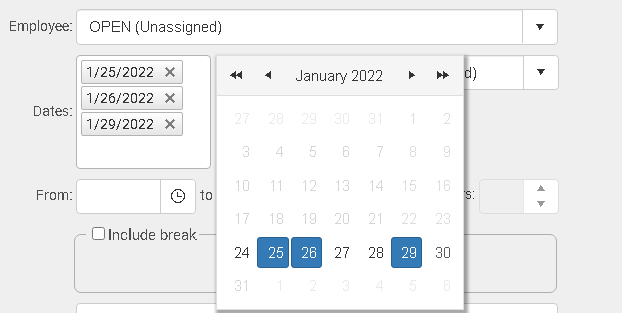
When you add time blocks to a group of dates, it creates the number of time blocks you entered in the “Time Blocks to add” box, which is located in the upper right area of the Time Block Edit Pane.
For example, if you select five dates, and enter 2 in the “Time Blocks to add” box, and then click Add, two time blocks will be entered for each of the five dates(10 time blocks total). Note: The maximum number of time blocks you can add at one time is 1,000.

Copyright © 2021 Program Works